How to Create an Ergonomic Workspace
A well-designed workspace allows you to work comfortably without needing to over-reach, sit or stand too long or use awkward postures. The goal at any seated workstation is to promote ‘sitting tall’.
No matter your sitting posture, it will not feel comfortable if you maintain it for too long. Your workstation and chair and the way you have arranged your work area should allow you to easily alter your position. Movement is important for minimizing fatigue and can be as simple as slightly altering the angles of your neck, shoulders, elbows, wrists, hips, knees and ankles.
Follow the advice below to avoid ergonomic risk factors.
Your monitor should be at a comfortable reading distance and height
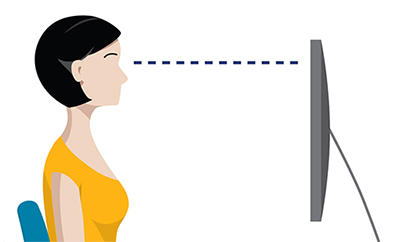
- Position your monitor, keyboard and chair in a straight line (aligned with your body).
- The viewing distance should be approximately one arm’s length.
- The monitor height should allow your neck to be in a neutral position when looking at the top row of text on the screen. You should be able to look down comfortably at approximately a 35-degree angle.
- Avoid glare by positioning your monitor away from windows and direct lights.
- Keep written work materials propped up near monitor screen.
- If you wear bifocals and view the screen with the lower portion of the lenses, it may help to position the monitor lower or tilt it back slightly.
Your back: lower and mid-back should be well supported
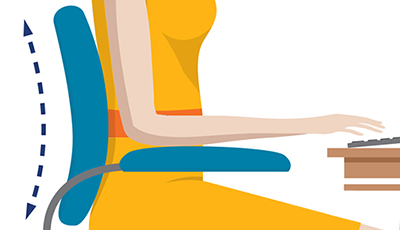
- Adjust the height, tension and angle of your backrest.
- The lumbar support should be positioned at your waist so that it fits the hollow of your back.
Your elbows should be at approximately the same height as the keyboard
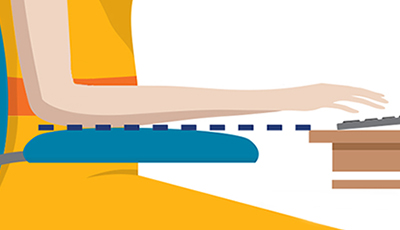
- Adjust chair height so your elbows are about the same height as the work surface.
- Keep your upper and lower arms at a 90-degree angle while typing.
- Position your mouse as close to your keyboard as possible to minimize reaching and twisting.
Your forearms should be supported and your shoulders relaxed at all times

- The height of, and distance between, your armrests should allow freedom of movement for your forearms when performing tasks, yet provide support for them during rest periods.
- Avoid hunching your shoulders and ensure that your elbows/upper arms remain close to your torso. Keep your shoulders dropped and relaxed.
Your wrists should be straight and your hands in line with your forearms
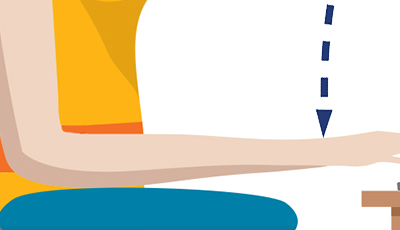
- Adjust the angle and height of your keyboard tray or work surface to ensure straight wrists.
- If your keyboard tray or work surface is not adjustable, adjust your seat to ensure straight wrists. You will need to use a footrest if you have raised the seat and your feet are not flat and well supported on the floor.
- The purpose of a hand/wrist support is to prevent your wrists from resting on hard surfaces during rest periods between keyboard tasks.
- Good habits include avoiding extreme wrist postures. Avoid bending your wrists.
Working reaches
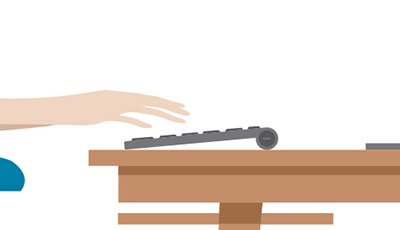
- Place your mouse directly beside your keyboard and at the same height. Avoid positioning your mouse on a different work-surface level from your keyboard.
- Document(s) should be on a stand that is placed either between the keyboard and the screen or next to, and at approximately the same height, as the monitor screen.
Your thighs should be parallel to the floor
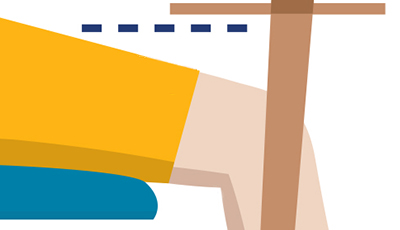
- Adjust the height and/or angle of your chair seat.
The back of your knees should be clear of the front edge of the seat
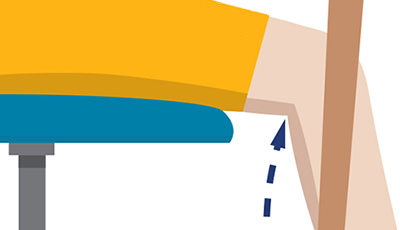
- Adjust the depth of your chair seat so that you can easily place at least 2 to 3 fingers behind your knee.
Your feet should lie flat on the floor or on a footrest
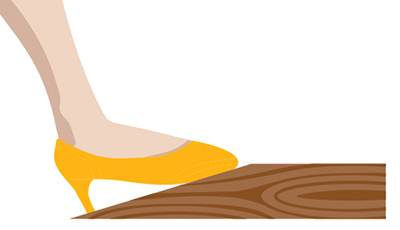
- Adjust the height of your chair seat.
- Plant feet firmly on floor or; if this is not possible, use a footrest.
Avoid Awkward Postures
- Awkward postures deviate from neutral or comfortable positions.
- They may occur repetitively, such as repetitive reaching (awkward for the shoulder), or be sustained, such as holding the neck in a bent or forward (stuck-out) posture.
- The further a body part is from its neutral alignment, the more awkward the posture.
Change Positions
- Even the most comfortable posture should be changed periodically.
- Tilt your chair seat and backrest to vary posture.
- Take short breaks frequently to avoid prolonged static postures; go for a quick walk around the office and complete an errand or fill your water bottle.
- Alternate work at the computer with non-computer tasks.
- Adopt a work pace that is regular and reasonable for you.
- Periodically look away from the screen to a farther distance.
- Stretch regularly and perform relaxation exercises.
- Swivel your chair to face your next task instead of twisting your body.
Still Experiencing Pain?
If you are experiencing pain or discomfort at your workspace after implementing the suggestions above, let us help. You can request an ergonomics assessment from our Faculty of Arts & Science Health and Safety Office.